View Share Links
- Contact a seller and request a Brandboom share link. Here's a sample Share Link.
- Click the link and enter your email address to view products.
- Click on the product image thumbnail to view close up shots of the product.

Search for Products
1. Buyers can use the search bar at the top right of the presentation to search for a product.
2. Use the filter to refine the products displayed.

Place Orders
1. Click the order  icon under any product to add to your cart. Added products will change to
icon under any product to add to your cart. Added products will change to 
Note: You will be able to choose colors, sizes and change quantity of the products when you begin the check out process.
2. Click shopping cart icon at the top right corner to begin the checkout process then select "Checkout"

3. Fill out the order form fields. Name, Phone Number, Bill To, Ship To and Terms are required fields to place an order.

4. If you want to add more products, select the "Continue Shopping" button on the top right of the order form page to return to the Presentation.
5. Once you've finished filling out the Order Form, scroll to the bottom and click "Checkout" to send the order to the seller.
6. You will receive an email confirmation of your order. Your seller will contact you for further steps.
Set up a Buyer Account
Important
After a buyer places their initial order, they will receive an email from Brandboom telling them to verify the email and set a password. Check spam/junk folder if you do not receive the email in your inbox.
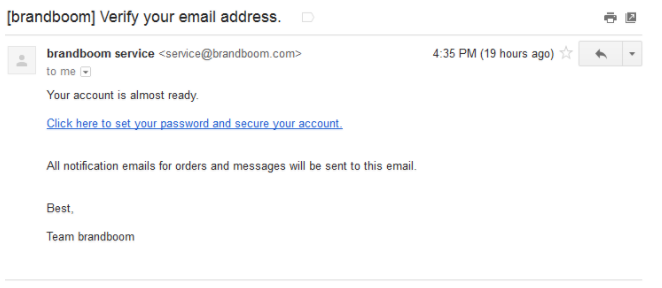
As a Buyer, please be sure to set up your account after your first order, so you can use that login information when making future orders.
Setting up a Brandboom buyer account allows you to log in and keep track of your order statuses, view Presentations from all Brandboom sellers and invite team members.
Note:
If a buyer has already placed an order on Brandboom before and has verified the email address and set a password, please use that login information before placing an order.

